Use Magewell capture device and OBS Studio to record video
1 Create a scene collectionOn the SceneCollection menu, click New, and then enter the name of the scene collection. |
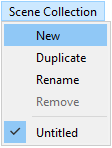 |
2 Add video and audio input devices
|
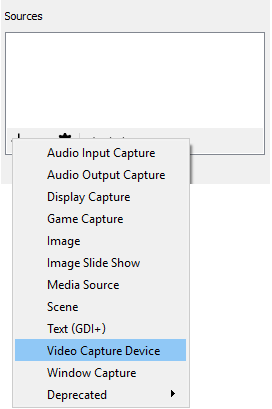 |
| For Pro Capture and Eco Capture Family capture devices, select Audio as the audio input device linked with video.
For USB Capture (Plus) Family devices, refer to the list below to select the audio input device linked with video.
|
3 Add Microphone audio input device
|
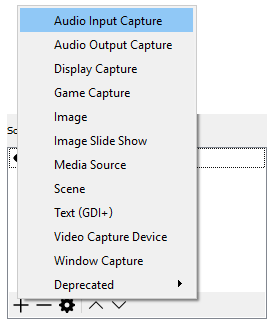 |
|
|
|
4 Start and stop recordingIn the main OBS Studio window, click Start Recording. When the recording is complete, click Stop Recording. |
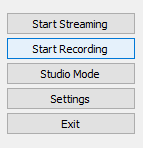 |
5 View the save location of recorded video
|
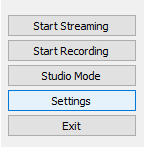 |
